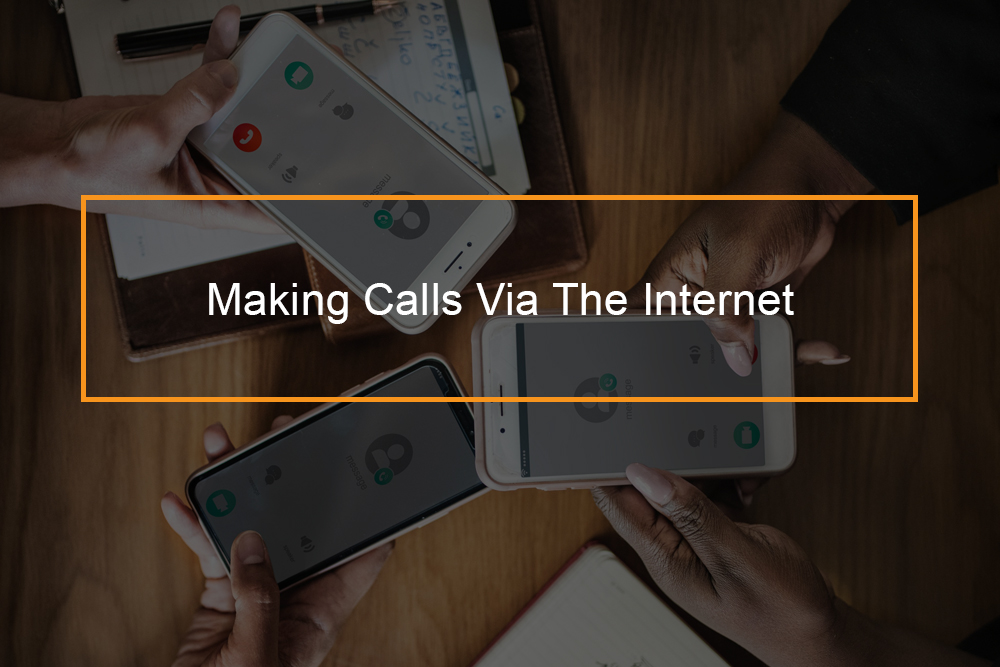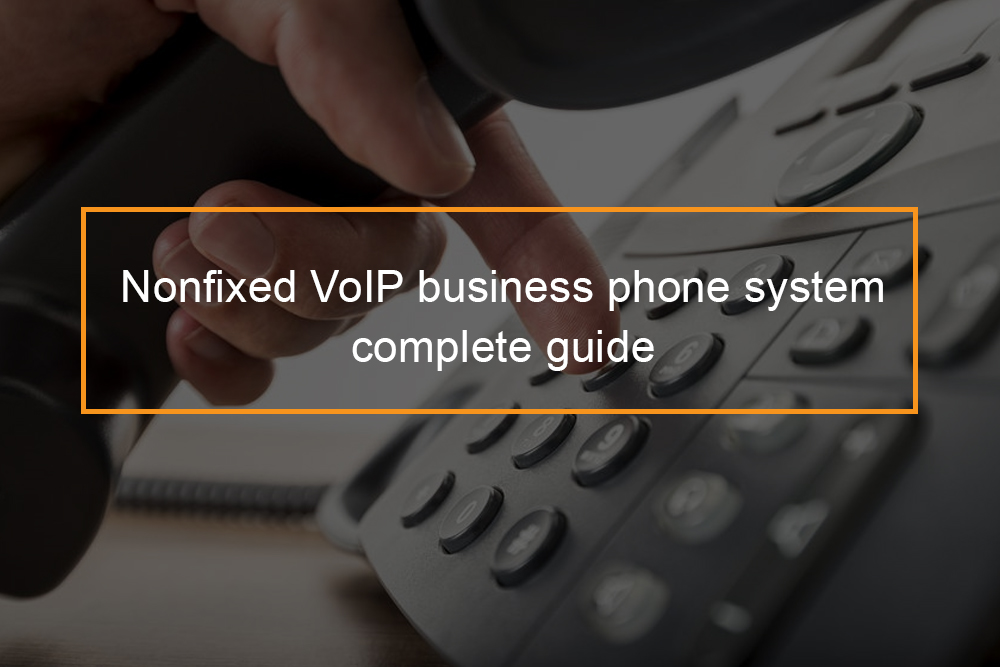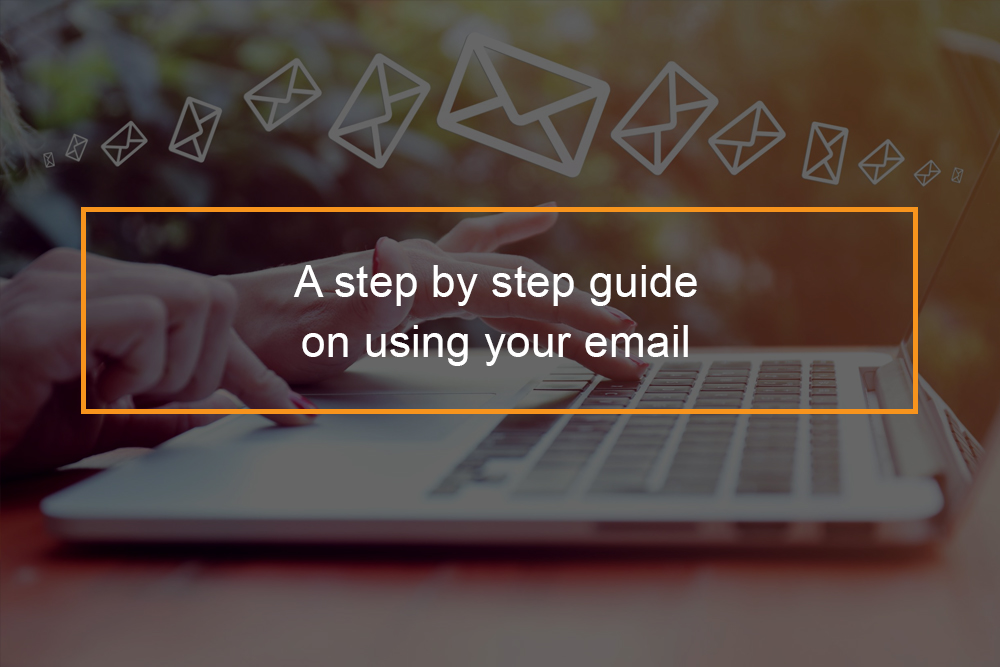Router Setup for VoIP
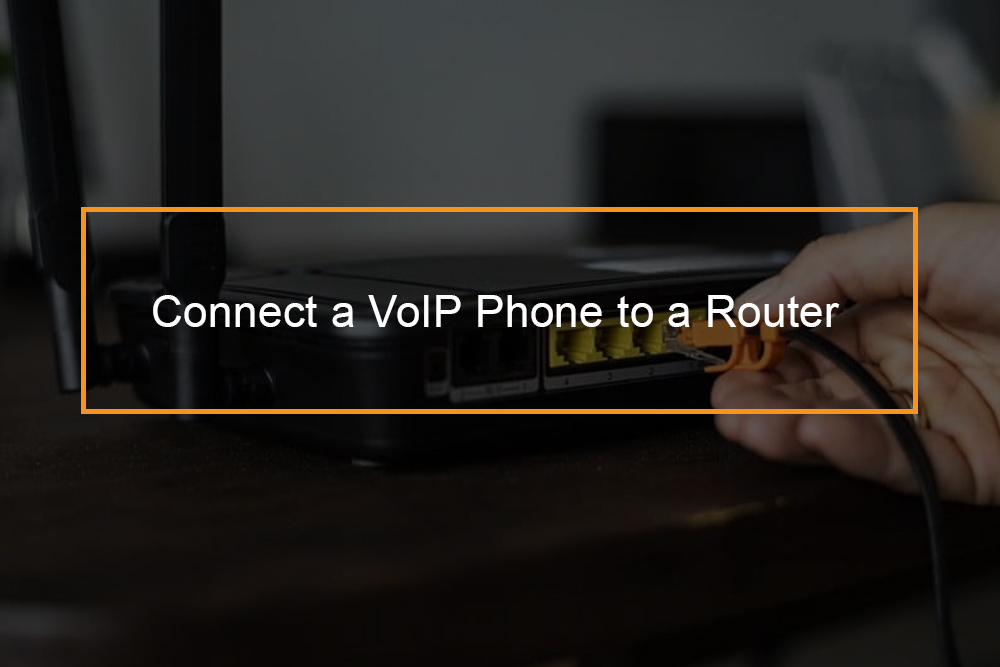 To connect VoIP phone to the router first check your router’s capabilities, charge or put the batteries in the handset and power on the phone handset. Finally, press and hold the DECT button the router.
To connect VoIP phone to the router first check your router’s capabilities, charge or put the batteries in the handset and power on the phone handset. Finally, press and hold the DECT button the router.
This guide teaches you how to connect a VoIP phone to a router. VoIP stands for Voice Over Internet Protocol or Voice over IP. These phones are built to carry phone calls over the internet, rather than a conventional. These telephones can easily be connected to a modern or router via an ethernet cable.
A VoIP router is used to connect your normal analog phones to VoIP and provide all the functionality of normal IP routers. Besides, VoIP routers also offer the router functionality so they can use your Cable/ADSL modem connection directly and let your computer connect to the internet as well. Thus, VoIP routers are intended to be all in one communication device, providing both your internet and VoIP connections.
Can I just plug a VoIP phone into my router?
Connecting a VoIP phone to a router
Internet phone or Voice over IP phone service is designed to replace the need for conventional telephone service, delivering your phone calls over a broadband internet connection instead of copper phone wires. In case your router does not feature a built-in phone port, one option for setting up your VoIP network is to use VoIP phone. This kind of phone is specially designed to connect directly to your router and can be hooked up easily.
Using an ethernet cable
Follow the following steps:
Step 1: Power off the router and the modem
Before setting up a VoIP phone, unplug the modem and router and any appliance linked to them.
Step 2: Linking the AC adapter to the base station
An AC adapter is the cord you use to cork into an electrical outlet or power strip. Check for the port on the base station that matches the shape and size of the AC adapter input connector.
Step 3: The handset to the base station connection
In case the handset has a cord, connect it to an RJ-11 phone jack on the base station. It is a cordless telephone, place the handset in the base station and let it charge. In case the handset needs batteries, put the batteries in the handset.
Step 4: Link an ethernet cable to the base station
Check for the ethernet port on the base station of your telephone and link the ethernet cable that came with your telephone to the port. Some Voice over IP phones offers an ethernet pass-through option. This enables you to connect another device, such as a PC, to your phone so that you only require to use one port on your router to connect two devices. In case you wish to use this option, link your PC’s ethernet cable to the port on the base station that says PC, computer or something similar. Now connect the ethernet cable that came with your phone to the port that is labeled SW-switch, internet or something similar.
Step 5: Connect the ethernet cable to the router or modem
Most routers and modems have four numbered ethernet ports on the back. Cork the ethernet cable to any one of the ports on the back of the router. Check for a message that says, initializing network or something similar on the screen.
Step 6: Power up the modem and router
In case you have a separate modem and router, cork in the modem first and wait for thirty seconds for it to resync with the network. Then cork in the router and wait thirty seconds.
Step 7: Cork in the base station of the phone and power it on
Put the handset in the base station and plug the base station. In case required, allow the handset battery to charge for a while. Power on the phone and wait thirty seconds.
Step 8: Look for a dial tone
After you see the screen turn to the standard home screen, pick up the phone and check for dial tone.
Connecting to a dect router
To connect VoIP phone dect router follow the following steps
Step 1: Check your router’s capabilities
Some router’s like TP-LINK AC 1900, have built-in DECT capabilities. This enables you to connect the handset of a Voice over Internet Protocol phone directly to your router. Look for your router’s capabilities in the user’s manual. When you purchase a VoIP, check the box in case it supports CAT-IQ or DECT capable routers.
Step 2: Charge or put batteries in the handset
In case the handset uses AAA batteries, put a fresh set in the handset. In case the handset uses the base station to charge itself, connect the base station to the AC adapter, cork it in, and place the handset in the base station. Allow the handset rest for a while so that batteries can charge.
Step 3: Power on the phone handset
After you power on the phone, you will possibly see a message requesting you to register the handset with the base station. But, you will register it with the router.
Step 4: Press and hold the DECT button on the router
Once you hold the DECT button for a few seconds, the lights on the router will flash. The router is now pairing with the plane. When the telephone finishes, the phone screen will display the home screen. The handset will be listed as Handset 1 or something similar.
Can VoIP work with wireless internet?
Can you use VoIP with Wi-Fi?
More and more people are using Voice over IP technology to stay in touch. VoIP has gained popularity both with private clients and businesses. It offers substantial cost savings over conventional landline phone providers. Consumers will be happy to know that they can use VoIP with wireless internet (Wi-Fi). Nonetheless, there are various factors to consider when placing calls using VoIP on your wireless network.
In case you have a wireless router and network, then you can wirelessly use your VoIP phone. In case you are on the move, you can use VoIP connections, but you will require to plan this with your VoIP provider, and it might cost more. There is also a probability of setting up a WiMAX extender which boosts transmissions up to seventy-five, so you can use your regular voice over IP connections locally.
When you have an essential phone call to place, you need a clear connection free of service interruptions. To make sure you have high call quality, you must have enough bandwidth accessible on your wireless network when you place VoIP calls. For example, in case your VoIP applications have to compete with big data downloads on your PC, you may not get the call quality you desire. Latency has been known as the enemy of VoIP. Select a VoIP provider with a lag of one hundred and fifty milliseconds or less. In case it is any higher, your call can be slowed down. You will also hear overlapping noises and echoes. Security is a big issue when using VoIP. This is even true when you are using VoIP over a wireless network. Ensure that your wireless network is secured via encryption and password protection.
How to set up a VoIP server at home?
To connect a VoIP phone at home get a VoIP phone adapter. You cannot deploy an ordinary PSTN phone, not unless it mentions Skype or VoIP explicitly. Note that some phone adapters are intended to be placed between the cable modem and your computer or router, while others must be plugged into a router that you supply. Wait for your VoIP provider to send the instructions and then follow them carefully.
The next step is to link a telephone to the LINE 1 port of the telephone adaptor using a standard phone line. Then power your phone adapter by corking in the power cord to the back of the adapter and plug into the wall outlet.
Then wait for the features to upgrade.