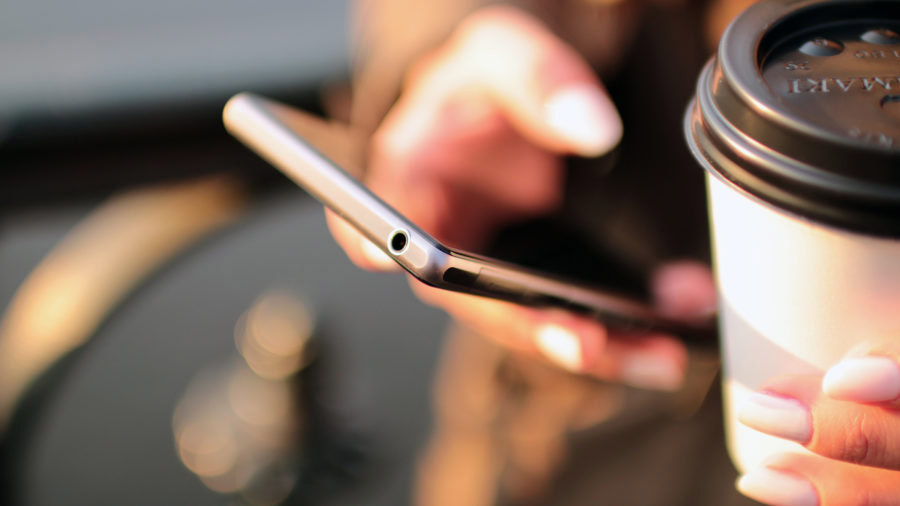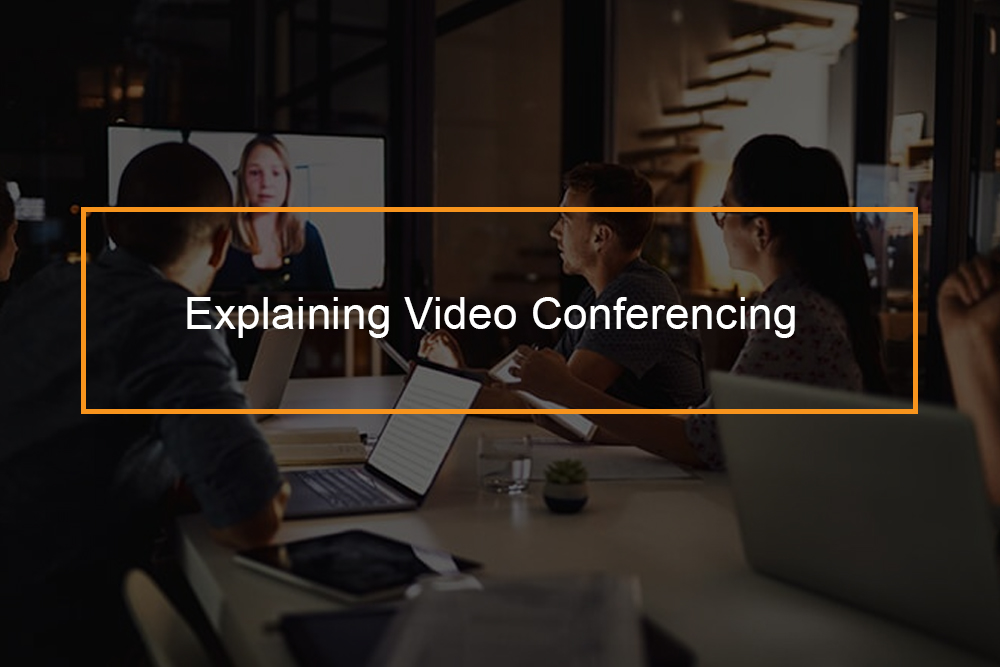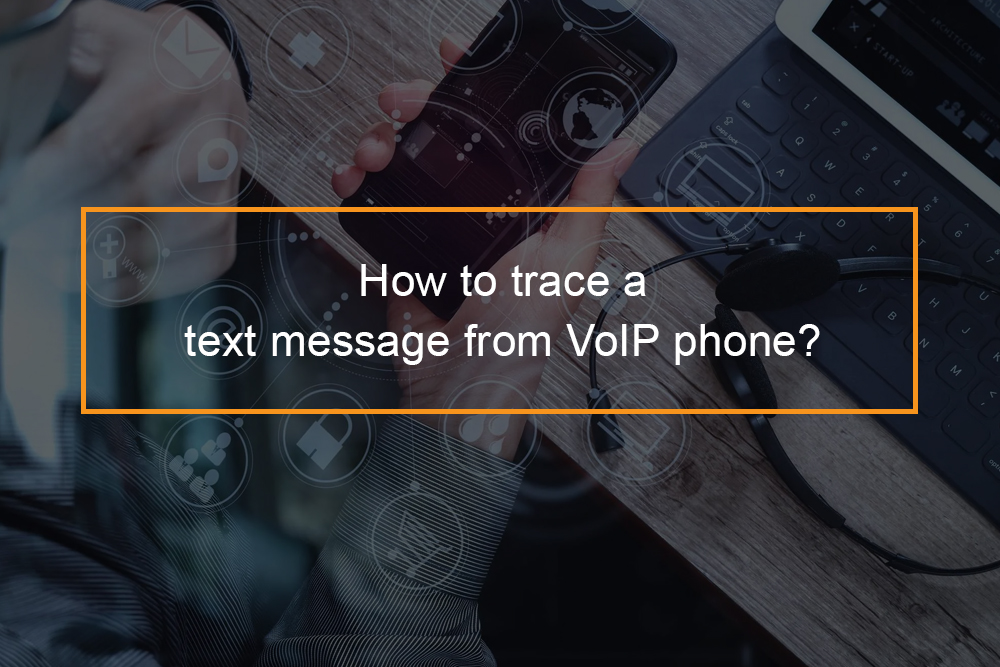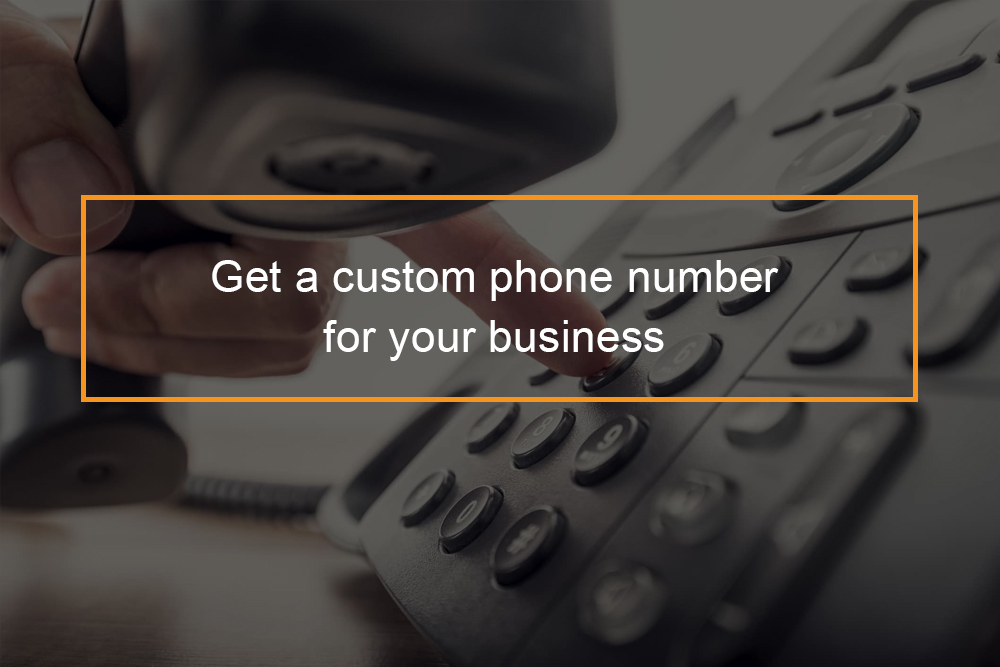First things to know about calls in Microsoft Teams
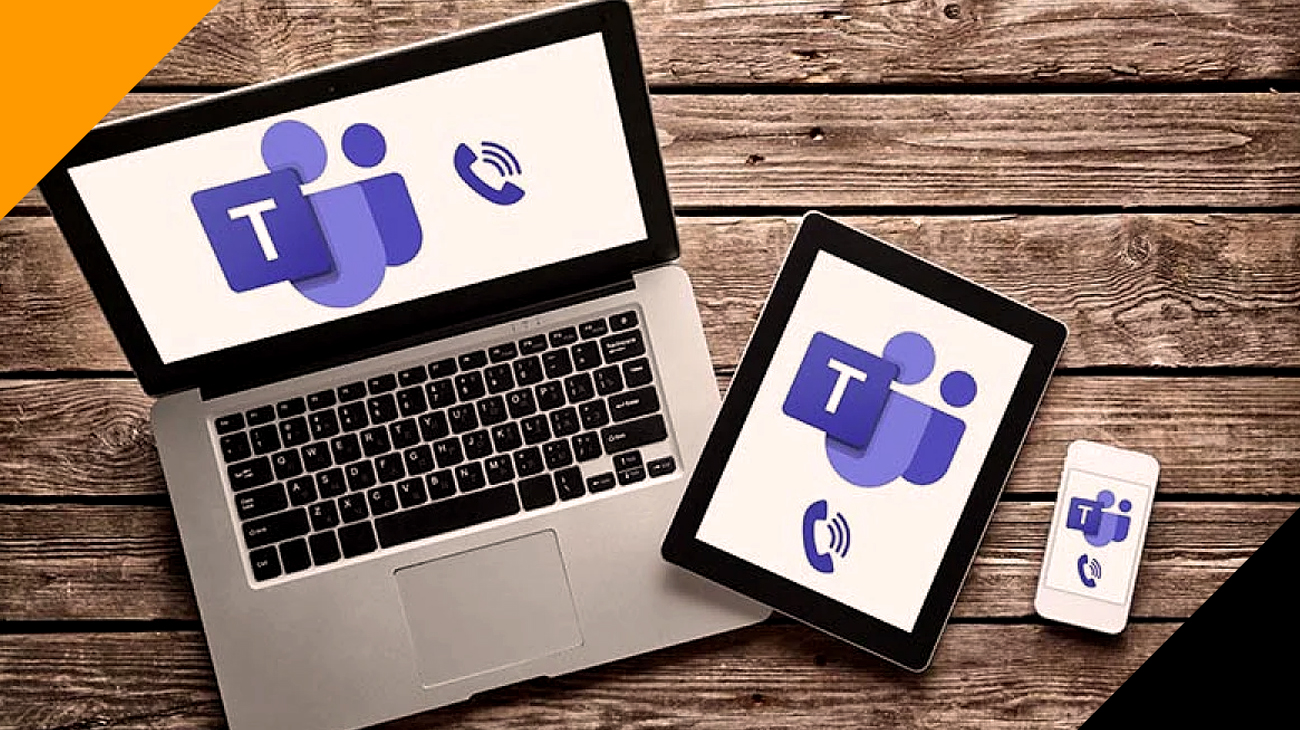
Microsoft Teams – Make a Call
Calls are a convenient method to connect with Teams. One-on-one calls are possible or calls with multiple individuals. It is possible to set them up beforehand, like an event or begin them at any time when you are in chat (for instance).
Although meetings are an excellent opportunity to work with colleagues, calls are the most direct method to connect for the completion of specific tasks or getting answers to questions quickly.
How do I enable Microsoft team calling? This article will explain how you can make Microsoft Teams Calling work.
Table of Contents
How do I enable Microsoft team calling?
How do I enable Microsoft team calling? Microsoft Team calling can be available when you first start using Teams. Making a call with Teams is easy and can be completed in a variety of ways, just as you would on a mobile. You can initiate and take calls via chat window, the commands bar, and the tab for calls almost anywhere within Teams.
What is Teams Calling?
In the past, employees of an organization or business could call one another through Teams without a telephone number. Today, thanks to Teams Calling combined with a cloud-based phone system, employees are able to make calls to work from wherever they are using their work numbers.
Teams allows users to make VoIP calls between Teams users to users. Two options are available to allow users to make, take and receive calls within Teams, as well as to and from mobiles and landlines via the PSTN. To call and make use of the call features within Teams you will require the phone system’s license as well as a phone number, as well as PSTN connectivity. To obtain a phone number as well as PSTN connection, you have the option to opt for the Microsoft Calling plan or take advantage of Direct Routing.
Microsoft Calling Plans for Teams
Microsoft offers full Private Branch Exchange (PBX) capabilities to your company via The Teams Phone System. To allow customers to connect with people outside of your company, you must join the Phone System to the Public Switched Telephone Network (PSTN) by selecting a plan for calling.
Phone System that includes Microsoft Calling Plan – Microsoft’s all-in-the cloud voice service designed for Teams users. This is the most straightforward alternative which connects your Phone System to the PSTN to make calls from outside. This option allows Microsoft to serve as the PSTN carrier.
Calling Plan options
Microsoft Calling Plan options include the following:
|
|
|
To decide which option is right for your organization, ask yourself the following:
|
|
|
Everyone within the same region or country with an identical Calling Plan shares a pool of minutes. For instance, if you have 100 people in the same region with a 120-minute Domestic Calling Plan assigned, they are part of a pool that is 12,000 minutes. All calls over the limit of these minutes will be charged per minute. The pooling feature is only available to customers on the same calling Plans.
Domestic Calling Plan
Through the Domestic Calling Plan, licensed users are able to call numbers in the region that they’re assigned to within Microsoft 365. Unlimited minutes for incoming calls are included. Outgoing minutes are included, based on the license you purchased.
Three Domestic Calling Plan options to select from:
- Domestic Calling Plan Zone-1 US: For users in the United States and Puerto Rico.Note: Zone 1 licenses aren’t available to purchase to customers in the United States and Puerto Rico However, they are granted for United States and Puerto Rico users from other countries.
- Domestic Calling Plan Zone-1 Canada/UK: For users in Canada and the United Kingdom.
- Domestic Calling Plan Zone-2: For users in Austria, Belgium, Croatia, Czech Republic, Denmark, Estonia, Finland, France, Germany, Hungary, Ireland, Italy, Latvia, Lithuania, Luxembourg, Netherlands, New Zealand, Norway, Poland, Portugal, Romania, Singapore, Slovakia, Slovenia, South Africa, Spain, Sweden, and Switzerland.Note: Zone 2 licenses aren’t currently available for sale in the United States and Puerto Rico.
International Calling Plan
The International Calling Plan, licensed users are able to call numbers in the region or country in which the Microsoft 365 license is assigned to the user according to the location of the user, as well as to international numbers within the 196 countries and regions. Unlimited minutes for incoming calls are included. Outgoing minutes are also included based on the purchase of the license.
Pay-As-You-Go Calling Plan
With the Pay-As-You Go Calling Plan, users who have a license can make calls to numbers within the country or region that the Microsoft 365 license is assigned to according to the location of the user and internationally to the 196 countries and regions.
Unlimited inbound minutes are included. Outgoing minutes are not included. All calls made outgoing are charged according to the number of minutes used or with Post-Use Billing or Communication Credits (for new Commerce Experience calls only). Licenses are assigned to customers depending on the location they reside in.
There are two Pay-As You-Go calling Plan choices to select from:
- Pay-As-You-Go Calling Plan Zone-1: For users in the United States and Puerto Rico, Canada, and the United Kingdom.Note: Zone 1 licenses aren’t currently available for sale in the United States and Puerto Rico, but they can be provisioned to United States and Puerto Rico users if bought in other countries.
- Pay-As-You-Go Calling Plan Zone-2: For users in Austria, Belgium, Croatia, Czech Republic, Denmark, Estonia, Finland, France, Germany, Hungary, Ireland, Italy, Latvia, Lithuania, Luxembourg, Netherlands, New Zealand, Norway, Poland, Portugal, Romania, Singapore, Slovakia, Slovenia, South Africa, Spain, Sweden, and Switzerland.Note: Zone 2 licenses aren’t currently available for sale in the United States and Puerto Rico.
Set up Microsoft Calling Plans
- Find out if Calling Plans are available in your country/region: Visit Country and Region availability for audio Conferencing or Calling Plans and choose your region or country to learn more about availability details for Calling Plans. If calling Plans aren’t offered for your region or country Check out PSTN connectivity options for additional possibilities PSTN connections.
-
- When you purchase and assign Teams Phone licenses, you are able to purchase Calling Plans for the Teams Phone System. For more information, visit Microsoft Teams add-on licensing.
- Assign a Calling Plan license to the individuals in your company. Refer to the instructions on how to assign Microsoft Teams add-on licenses. If you choose to purchase a Pay As You Go Calling Plan, you might have to buy Communication Credits. To determine if you’re required to buy Communication Credits, see How to finance a Pay-As-You Go Calling Plan.
Buy and assign licenses
-
- Use the Teams admin center. For some countries/regions, you can get numbers for your users by using the Teams admin center, see Getting phone numbers for your users.
- Port your existing numbers. You can port or transfer existing numbers from your current service provider or phone carrier to Microsoft 365. After you port your phone numbers to Teams, Microsoft will become your service provider and will bill you for those phone numbers.
- Use a request form for new numbers. Sometimes (depending on your country/region) you won’t be able to get your new phone numbers using the Teams admin center, or you’ll need specific phone numbers or area codes. If so, you’ll need to download a form and send it back to us.Get phone numbersThere are three ways to get new user numbers:
- Add emergency addresses and locations for your organization: An emergency address should be linked to a telephone number. The way this happens will be different between regions and countries. For instance, in the United States, you need to assign an emergency address when you assign a telephone number for the person who is using it. If you’re in the United Kingdom, you need to add an emergency number with the number if you get the numbers through Microsoft 365, or when you transfer number numbers to your existing provider
- Assign an emergency address and a phone number to a user: You have to assign a telephone number and emergency contact for each of your users. The emergency address has to be established before you are able to link it to a telephone number.
-
Tell your users about their new phone numbers: Microsoft suggests sending a mailer or using your preferred communication method to inform people about the new numbers. In Microsoft Teams users are able to view their phone number by clicking Calls in the menu on left. The number appears over the phone dial.
Direct Routing
Direct routing is the method that connects Teams with the PSTN with the help of the Session Border Controller (SBC) and SIP Trunks. Direct Routing lets you connect your personal telephone into Teams as well as connect Teams to a variety of telephony service providers (like ours). This feature lets you benefit from lower calls while providing an easier and more flexible service. This is a good option for many businesses since you are able to choose your own telephony service provider while still retaining a trusted integration with Teams.