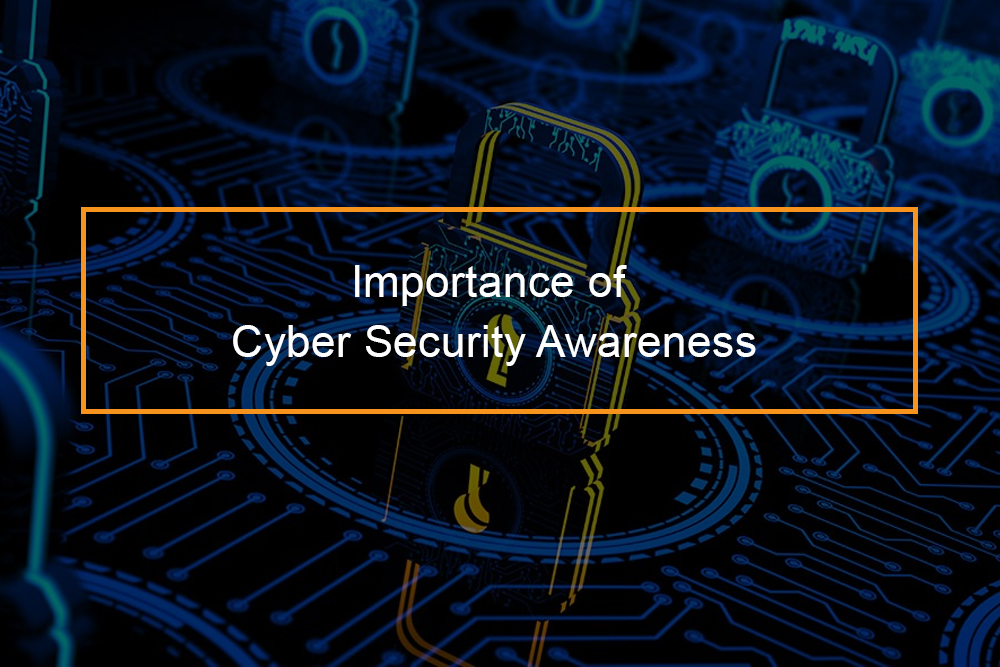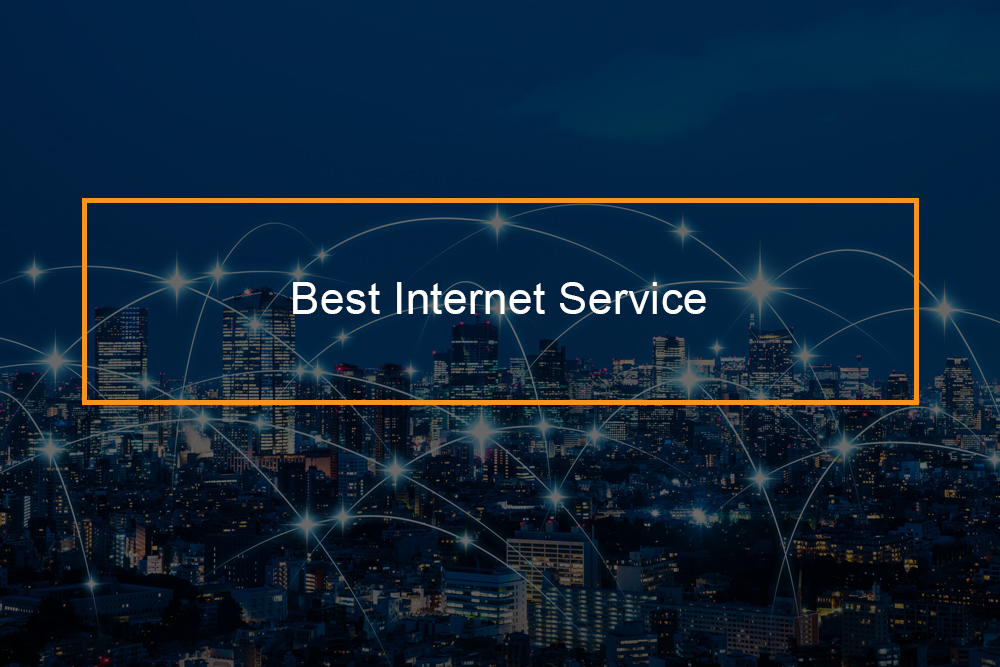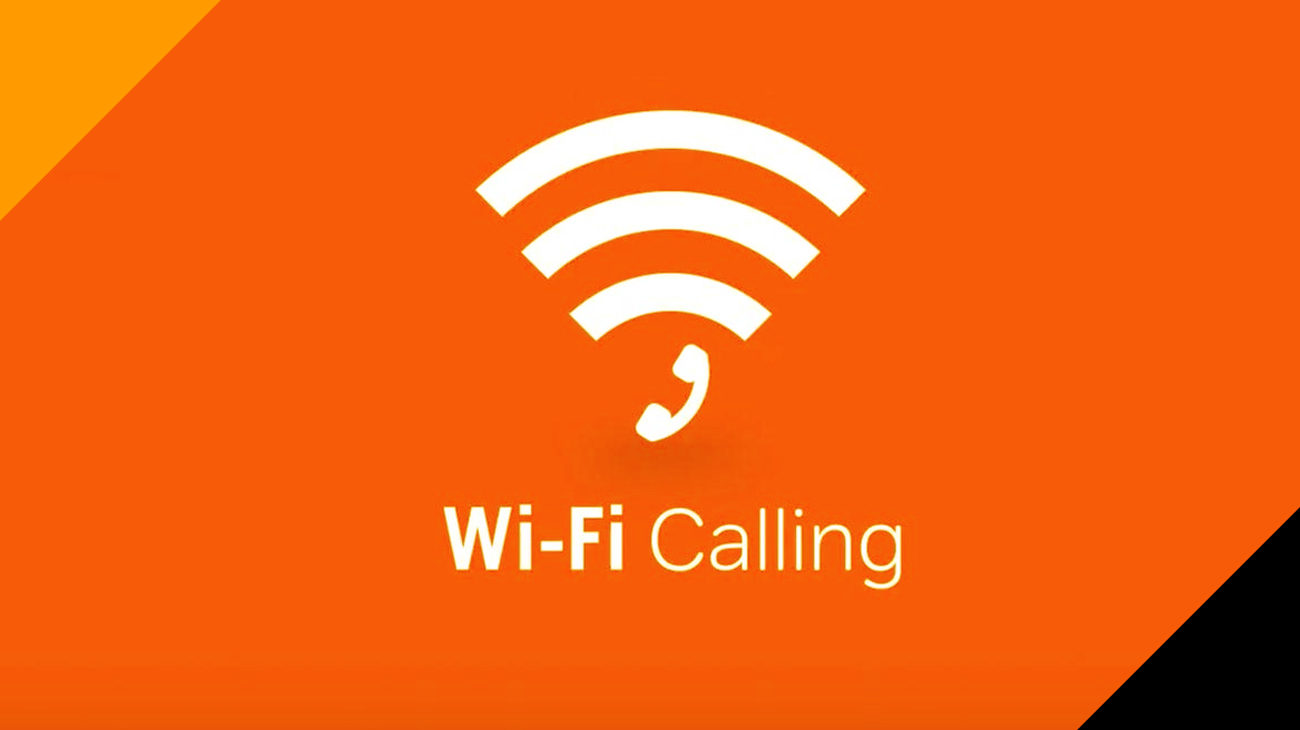How Secure Is Microsoft Teams?

Microsoft Teams Security: How Safe Is Teams For Your Business
Privacy in general and the privacy of user data specifically are two popular topics for debate. This hot technology issue led to the introduction of numerous privacy laws in the last few years. However, users are still skeptical of programs that collect information about them. The truth is, any software you download collects certain amounts of data regarding you.
This is the reason why many Microsoft Teams users are wondering whether the software can track their activities. or if their employers can track them using Teams. In this article, we will provide the answer to that question “Can Teams Calls Be Monitored?“
Table of Contents
Can Teams Calls Be Monitored?
Can Teams Calls Be Monitored? There is a yes and no. If your employer wishes to record the content of your Microsoft Teams meetings, many third-party compliance tools are able to record the activities and calls of employees within Microsoft Teams. If we’re discussing external parties seeking to track you on the Microsoft Teams call, the obvious answer is no but as a further software option, no one can ensure it. Microsoft Teams can not be compromised by hackers.
Can Teams Video Calls Be Monitored?
If you’re making use of Microsoft Teams with a work email account on a computer at work and your employer is recording the conversations as well as recording phone calls. It is possible that there will not be any notification. Also, it is possible that the recordings you make on Microsoft Teams video calls could be monitored, without being informed of the possibility.
Can Microsoft Teams Chats, Calls And Meetings Be Monitored?
There are privacy and security settings within Teams which allow the meeting organizer to determine who is able to be present at the meeting. Anyone from outside the organization is invited, and once they attend the meeting, they are placed in the virtual “lobby” until they are admitted to the meeting. After that, everyone who attends the meeting is able to access any chat, text videos, and other documents shared.
Meetings can be recorded, and transcripts are able to be recorded and shared. Making recordings and transcripts available can be handled by meeting coordinators, but it could be accomplished in the background through your company’s creating a Teams application that can do this. Timewatch will confirm that this is possible however, it is not without the knowledge of the company’s network managers.
The quick answer is that Team meetings can be recorded, monitored as well as transcripts, documents and chat recordings recorded by internal employees, including those involved in chat or meetings or even by the employer.
External parties are not able to access Teams without the permission of your employer or you However, this doesn’t exclude the possibility that vulnerabilities could be utilized by hackers. At a hackathon that took place in 2021 there was a security flaw discovered inside Teams through “ethical hackers” who waited until all vulnerabilities were fixed before releasing any information. The hackers were awarded the sum of $200,000 for their discovery.
Can Microsoft Teams Monitor Employees?
Employers can have access to nearly everything that employees make with Microsoft Teams. Here’s a brief list of the tasks employers can track:
- Teams chats, including one-on-one and group chats.
- Deleted and private chats.
- Actions within MS Teams, such as creating a team, deleting a team, logging in, and logging out.
- Content created and shared in a Microsoft Teams channel (including private channels).
- Names of the applications used inside of Microsoft Teams.
- Information regarding a Microsoft Teams meeting, such as subject, time, attendees, webcam usage, and durations of the Teams meeting.
- Recorded content from a Microsoft Teams meeting.
- Files created using OneDrive, Sharepoint, and Microsoft Stream.
- Information on Microsoft Planner, Microsoft Learn, and Microsoft Forms.
- Devices, such as an iPhone or a laptop, used to log in to Microsoft Teams.
- The IP address and operating system used to log in to Microsoft Teams.
What Personal Data Does Microsoft Teams Collect And For What Purposes Does Microsoft Teams Use This Data?

Microsoft uses personal information within Microsoft Teams to deliver the agreed-upon services as defined within the Online Services Terms and ultimately to fulfill the requirements set by the controller of data who has access to the service. Microsoft Teams, as a cloud-based service, process different types of personal information in order to provide the service. Personal data include:
- Content Your meetings and conversations chats, voicemail, shared files, recordings and transcriptions.
- Profile Data Data that is shared within your company about you. Examples include your Email address, profile picture, and phone number.
- Call History A detailed history of the phone calls you make, which allows you to go back and review your own call records.
- Call Quality data Details of meetings and call data are available to your system administrators. This allows your administrators to diagnose issues related to poor call quality and service usage.
- Support/Feedback data Information related to troubleshooting tickets or feedback submission to Microsoft.
- Diagnostic and service data Diagnostic data related to service usage. This personal data allows Microsoft to deliver the service (troubleshoot, secure and update the product and monitor performance) as well as perform some internal business operations, such as:
- Determine revenue
- Develop metrics
- Determine service usage
- Conduct product and capacity planning
In the event that Microsoft Teams processes personal data as part of Microsoft’s legitimate business activities, Microsoft is a data processor that is independent in this use, and is responsible to comply with any applicable laws and obligations.
What Data Can Microsoft Teams Access?
Microsoft claims it keeps track of three kinds of data, including errors reporting data, census as well as usage information. Microsoft says it does this for support and usage reasons.
| Error reporting | This is exactly what it sounds like and includes the feedback that users provide as well as call quality and call issues feedback. That data is also used to track errors and monitor and improve system performance. |
| Census data | This is information about people’s use of Teams, information about your device type, operating system, language, and related areas of interest. You can see why this might be valuable data. |
| Census data | is the number of calls made by a user, meetings attended, and messages sent. |
Monitor And Troubleshoot Call Quality
The Call Analytics per-user and the Call Quality Dashboard to pinpoint and fix issues with call quality that arise during continuous operations. This allows you to drive efficiency improvements across your entire network. These tools can be found available in the Teams administration center.
- Call analytics provides details about the network, devices and connectivity for specific meetings and calls for each member of Teams. Teams’ help desk and admin agents utilize this information to resolve connections and quality issues during a particular call. For more information, go to the article on setting up call analytics. use Call Analytics to resolve issues with poor quality calls.
- Call Quality Dashboard (CQD) offers a view across the network of the quality of calls throughout your company. Make use of CQD data to determine and correct issues. First, Set up CQD. After that, you can read about managing calls and meeting quality in Teams.
CQD and Call Analytics CQD are both run in parallel and can be utilized either separately or in combination. For instance when a communications support technician determines that they require more assistance in resolving the issue with a call They transfer the call to an engineer in communications support, who can access more details about the call. The communications support engineer informs an engineer from the network to an issue that could be related to the site they observed in the call’s analysis. The network engineer then checks CQD to determine whether a site-related issue could be a to the phone issue.
Use End-To-End Encryption For One-To-One Microsoft Teams Calls
End-to-end encryption, also known as E2EE occurs when the content is encrypted prior to sending and then decrypted at the destination. In end-to-end encryption, only two endpoint systems are responsible for encrypting and decrypting the information in the call. The other parties, not even Microsoft, are able to access the encrypted conversation.
With E2EE for calls that are not scheduled only the real-time media flow, which includes video and voice data for calls made by one-to-one Teams are secured from beginning to end. Both parties must enable this setting in order to enable the end-to-end encryption. The encryption feature is available in Microsoft 365 protects chat, presence, file sharing and other information during the call.
End-to-end encrypted calls can be shared between two parties when they are using the most current versions of the Teams desktop client on Windows or Mac or a mobile device running the most recent update for iOS and Android or using Teams Rooms Windows device with the latest version.
If you do not enable the end-to-end encryption feature, Teams will still be able to secure a meeting or conference call with encryption that is based on industry standards. The information exchanged during calls is protected in transit and while at rest. For more details, refer to the encryption of media for Teams.
During an end-to-end encrypted call, Teams secures the following features:
- Audio
- Video
- Screen sharing
The following advanced features aren’t available during an E2EE call:
- Live captions and transcription
- Call transfer
- Call merge
- Call park
- Consult then transfer
- Call companion and transfer to another device
- Adding a participant
- Recording
- Apps
If your business employs compliance recording, encryption from end-to-end isn’t possible. For more information about how Teams allows compliance recording, read the introduction to Teams recording based on policies for calls and meetings.
Introduction To Teams Policy-Based Recording For Callings & Meetings
The policy-based recording feature allows organizations who utilize Microsoft Teams for calling and meetings to specify, through an administrative procedure, when online meetings and calls should be automatically recorded and saved for later processing and storage in accordance with applicable corporate or regulatory policies.
Teams has been upgraded to allow integration with third-party recording tools, such as the capabilities of the platform as well as user experience and administrative interfaces that are required to provide an end-to-end solution to configure the recording, managing and analyzing Teams communications. Improvements include communication platform APIs and events to record that provide:
- Seamless, high-quality media capture across devices and all supported endpoints for audio, video, screen share, and chat.
- Support for interaction capture between Teams users and supported calling endpoints (Teams, Teams Mobile, Skype for Business, PSTN)
- New administrative policies for compliance recording, including integration with existing Teams administrative calling and meeting tools and policies
Compliance Recording can be enabled on Microsoft 365 A3/A5/E3/E5/Business Premium, Office 365 A3/A5/E3/E5 users, Teams Rooms license, or Microsoft Teams Shared Devices license.
Calling Policies In Teams
Within Microsoft Teams, calling policies determine which call forwarding features are accessible to users. Calling policies decide if the user is able to make private calls, employ call forwarding or simultaneous ringing with other users or to external numbers, route calls to voicemail, forward messages to groups of callers, make use of delegating for inbound and outbound calls, etc. You can choose to implement the default universal (Org-wide standard) policy that is created automatically or you can create and assign your own policies.